
content and design protected © 2018 rongravatt

Three Options for getting information from an old pc to a new pc
I am often asked about moving information; data files, documents, pictures, music, from an old computer to a new computer. There are three basic methods of doing this. Simple to complex, fast to time consuming. Each of these methods involves time, knowledge and in the last case, software to make a clone or exact copy of the old drive. The cost for each method can be widely variable; depending on amount of data, and the technology involved or chosen to accomplish the task. However, to keep it simple I have flat rates for each task.
For Mac users, the following procedures, do not necessarily apply. Apple has avoided the complications of file transfers because of the brilliantly engineered and utterly simple to use program, that is installed on EVERY Macintosh called Time Machine. Every Mac user should know about and use this bullet-proof backup system. It creates complete and restorable clones of user data as well as the computer operating system, printers, networks and computing environment. All with just a few clicks.
1. Copying data manually from old hard drive to a new computer hard drive:

Pros: recovers your information (DATA ONLY) from old computer to new one. Relatively simple, but depends on how much data there is to move. This method does not transfer any of the problems that may have existed on the old computer, as long as there is a virus scan performed before transferring to insure any malware present is not also transferred.
Cons: Does not transfer any programs from old to new PC. No settings or any of the programs that you may have installed in Windows will be transferred in this manual method. That fact then, will necessitate re-installing programs that you need to do your computing tasks. Also often requires copy/paste of all the directories on old computer, to similar or same directories on the new computer.
Could take an hour or two, or many hours, if there are hundreds of gigabytes of information, documents, pictures and music.
2.
Removing
the hard drive from old pc and installing it, physically into the new computer:
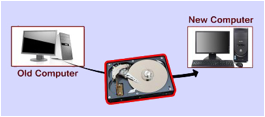
Pros: Quick: as long as the person doing it, knows how to configure the hard drive to work in its new location. There are sometimes drivers (software that enables communications with hardware) to be installed or other changes that need to be managed. Can often be done in as little as an hour by someone who knows how. Relatively inexpensive.
Cons: Any issues, malware or other software-based problems that were present in the old system will migrate to the new environment. Sometimes the user data security permissions must be changed to access it in the new location. There is another detail, that can make this difficult or in some cases, impossible. The type of storage medium: i.e. 2.5" laptop hard drive, solid state drives, etc., need to be the same from old computer to new computer. Different types of storage drives, sometimes will simply not fit in the new computers case. Computer hardware is always evolving.
3.
Cloning
old hard drive to a new hard drive. Also known as drive imaging, or
simply an exact duplicate:
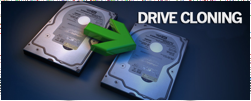
Pros: Relatively fast, in most cases. All of the data, documents, pictures, music, videos, emails, programs and settings on your current hard drive will be cloned onto a new drive and inserted back into your new computer. This means you won’t need to spend days or even weeks getting your new drive the way you like it as you already have done on your current drive. This procedure is thorough and relatively fast by a pro.
Cons: Occasionally, some major software programs, need to be 're-activated' with the vendor, when moved to a new hard drive. Re-activation, requires having the product serial numbers and often the credentials used when purchased. Cloning is a detailed procedure that requires knowledge, equipment, software and experience to do successfully. While it can be carried off by a willing & persistant novice, the results can be time consuming and frustrating. It is a bit more expensive than the first two options.